| Exit Print View | |
Java Platform Micro Edition Software Development Kit Version 3.0, CLDC |

|
Choose Custom Java ME MIDP Platform Emulator
Support for Third-Party Emulators and Real Devices
Viewing and Editing Project Properties
Running Projects in the Emulator
Searching the WURFL Device Database
Finding Files in the Multiple User Environment
JSR 82: Bluetooth and OBEX Support
JSR 135: Mobile Media API Support
JSR 177: Smart Card Security (SATSA)
JSR 205: Wireless Messaging API (WMA) Support
JSR 211: Content Handler API (CHAPI)
JSR 226: Scalable 2D Vector Graphics
JSR 238: Mobile Internationalization API (MIA)
JSR 256: Mobile Sensor API Support
To see this page, select Tools > Java Platforms, and click the Add Platform button. Choose Java ME MIDP Platform Emulator and click Next. In the Platform Folders panel you see the installation directory for the Java ME Platform SDK is detected. If other platforms are installed on your system they can be detected and added to Java ME Platform SDK.
To discover additional platforms, click Find More Java ME Platform Folders... The window “Choose directory to search for platforms” opens.
This utility finds Java ME platforms and emulators in the scope you specify, and displays them in the Platform Folders window. Choose a folder, or type in a location (for example, /Users/uname).
If you detected the platform you want, click the box in front of the platform. You see a green check indicating the platform is to be installed. Uncheck any platforms you do not want to install and click Next.
Detected Platforms
When the platform is discovered and installed, you see three tabs that display information on the platform: Description, Javadocs, and Sources. The Descriptions tab displays platform details, such as supported devices, profiles, configurations, and optional packages.
Click Finish.
For example, the following graphic shows a case where we have detected the JavaFX device emulators packaged with NetBeans and added them to the Java ME SDK.
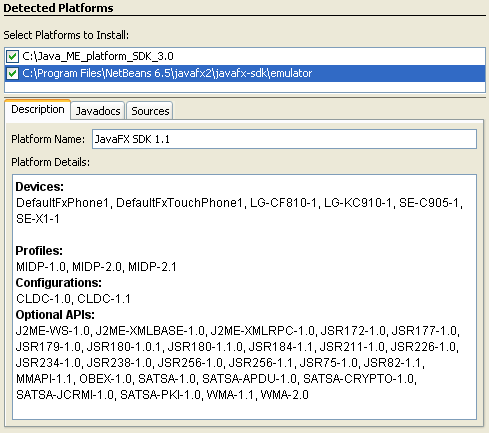
Some emulators might fail to install. If this happens you can try to perform a custom installation as described in Choose Custom Java ME MIDP Platform Emulator.